The GUI version allows sending a matrix to the printer (there are no direct print options available in the CMD version). Before printing, a window will appear asking how you want to format the printed matrix.
When Matrix is Chosen in the Data Monitor
| Menu: | File→Print Data |
| Button: | |
| Batch: | PrintData |
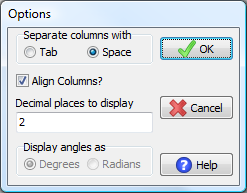
Matrix format options window.
You have the choice of separating columns with a tab or a space, how many decimal places to use, and whether or not to align the column. Aligned columns will have shorter entries padded with spaces; unaligned columns use a single delimiter between each column.
(A)
Red 0.00 0.23 3.57
Yellow 0.24 12.45 110.48
Blue 0.13 2.58 13.49
(B)
Red 0.00 0.23 3.57
Yellow 0.24 12.45 110.48
Blue 0.13 2.58 13.49
Printing with (A) Unaligned vs. (B) Aligned columns.
The best printing results will usually be found by separating columns with spaces and choosing to align the columns. For angle matrices only, you can also choose whether to output the angles as degrees or radians. In general, one should only print small matrices in PASSaGE. PASSaGE makes no allowances for paper width and large matrices will easily exceed the width of the paper. An alternate approach is to first display the matrix in the output, then print or copy the matrix to a word processor for printing from that venue.